Diameter Compensator for Engraving or Printing onto Cylinders
Category
Last modified
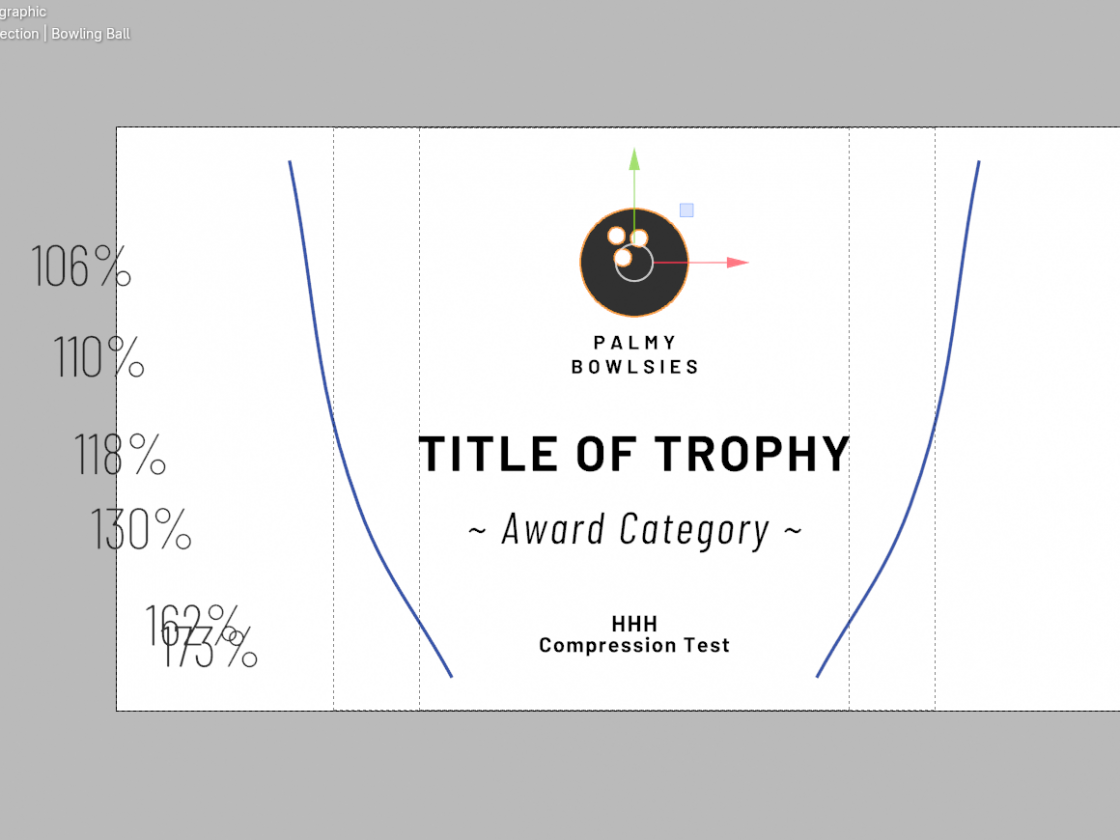
Image shows what Blender has calculated as the amount of compression required to compensate for the cup's taper.
Blender can help with adjusting artwork for engraving or printing onto cylindrical items with a varying diameter for cases where that machine uses the rim of the cylinder to determine the degrees of rotation required to mark the surface. I regularly engrave silver cups using a Gravograph IS400 engraving machine and work with colleagues who engrave glassware using CO2 lasers. We have been manually adjusting (or not if time was pressing) for diameter changes for years. Using this file it is possible to set up templates to make this much less cumbersome.
In my case the Gravostyle is the software that drives the Gravograph CNC and it does not record changes to scale of design elements. On reopening a design file for use as a base for a new project it is impossible to know if any diameter compensations have been done. It is possible to use layers and make notes to explain... but this takes time. Every time a new project is created it is necessary to adjust the compression of each element. Careful attention is required to scale by the correct amount. Better to let Blender's Geometry Nodes take care of these details.
Download Diameter Compensator.blend and learn how to use it below:-
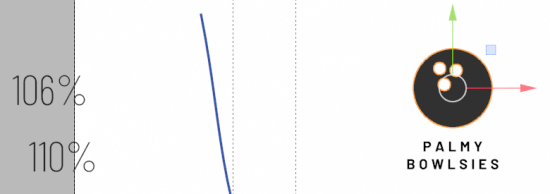
Overlay showing percentage the design element has to be scaled to account for change of diameter.
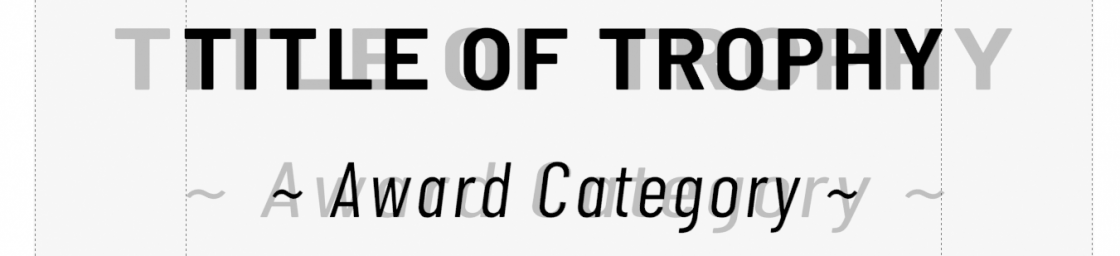
Comparison between source and compensated artwork.
Select the Artwork object to gain access to the Geometry Nodetree used for compensation.
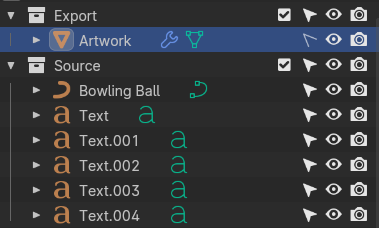
The Artwork object in Blender's outliner.
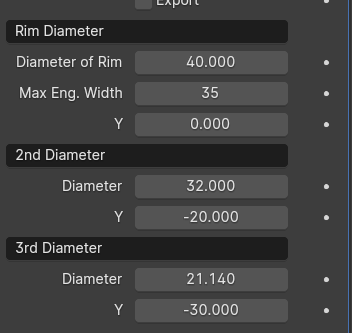
In the modifier ![]() tab enter in the rim diameter as well as the diameter at the middle, and bottom, of the markable area. As you make changes the blue guides on the screen will alter to fit the silhouette of your cylinder.
tab enter in the rim diameter as well as the diameter at the middle, and bottom, of the markable area. As you make changes the blue guides on the screen will alter to fit the silhouette of your cylinder.
Enter the maximum markable width (Max Eng Width). This maximum will create a bounding box for you to visually compare the compensated artwork against your design sensibilities. It can also be exported as an aide to positioning your artwork in other software.
Again, in the modifier ![]() tab select the objects you want Blender to handle.
tab select the objects you want Blender to handle.
The diameter compensation calculation occurs at the Y height of the objects origin. This allows you to place the origin at either the optical centre, or the mechanical centre of an object.
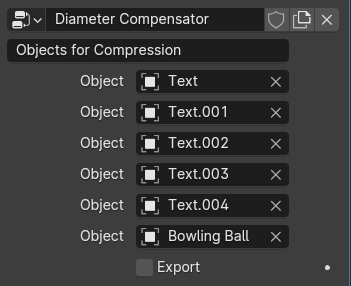
Choose objects for compensation.

Exportable artwork.
When ready for export check the box  and export as an .svg file.
and export as an .svg file.
Blender's default SVG export method is to Convert to Curves >> Convert to Grease Pencil >> Export Grease Pencil as SVG. You will want to adjust the scale on import into your marking software. This works... but you may prefer to install one of the many SVG export addons as some of them require fewer clicks and use the correct scale.
For Gravostyle users you may like to add hatching, or other vector fills, using Inkscape as it has superior fill options.
Add a remark